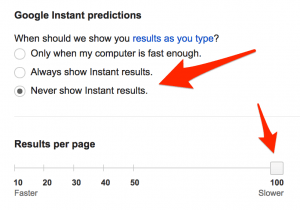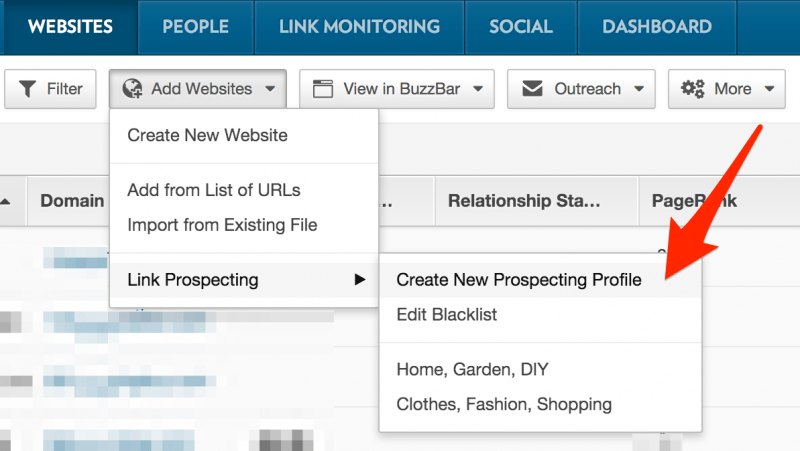Search Operators: A Comprehensive Guide
Foreword
This guide looks over some pretty cool uses and combinations of search operators, some of which I have used to gain great link opportunities for clients. Others have helped with keyword research and even recruitment!
The key thing to remember about search operators is that you need to fully understand what the search operator is actually doing and what its use is. The reason some people don’t get as much as they could out of these is that people can be unsure how to combine them efficiently to find what they are looking for online.
The operators mentioned here are referring to Google’s search queries. There is some crossover with Bing but for the purposes of this guide will only refer to Google’s SERPs. When it comes to searching within search engines it is always important to remember that there are no right or wrong results, only more or less relevant results. Search operators help you drill down on relevancy (the relevancy is subjective to what you are searching for).
I will break down the uses and give some examples of different combinations in relation to what I use them…