11 SEO Tools & Tricks I Use (Almost) Every Day
Disclaimer: this is not necessarily a post for experienced SEOs or anyone interested in black hat techniques; rather it’s for people who are just cutting their teeth in the world of search with a couple of more advanced points.
I’m fairly new to SEO. But thanks to the mentorship of one Ben Barker, I’ve come quite far in the nine months (give or take) with FireCask as a search consultant. In the beginning I worked my way through Distilled U, reading up on things like keyword research and search operators; digested blog post after blog post from Moz to QuickSprout; and started working with various tools, some easy-to-use and some complex.
No matter our level of expertise, we all need tools to make life a little easier and tasks a little bit faster and I thought it’d be worth sharing ones that help me out most days. From a semi-naive perspective, mind you. Don’t expect exhaustive details, but hopefully you’ll find something new and interesting!
These days I’m sorting out sites who’ve been negatively affected by Google’s algorithm updates, doing in-depth link analysis, and improving my on-page stuff day by day.
Screaming Frog
Every time I look at a client’s site, I run it through Screaming Frog almost immediately. It’s pretty much second nature now. Prospects and competitors get the treatment too because the data is always interesting in some respect. The free version lets you crawl 500 URLs but the paid version (which we have in the office) is much more powerful and a must if you’re working on large sites. I use it to get a quick overview, particularly in terms of META data, canonicals, and response codes. Sorting by page level enables you to get the most important pages to the top, then you can work on optimising the titles, H1’s and META descriptions. Tip: sorting by word count is good for finding pages with thin content. Creating sitemaps and using the list mode to upload and analyze only certain URLs are both invaluable too.
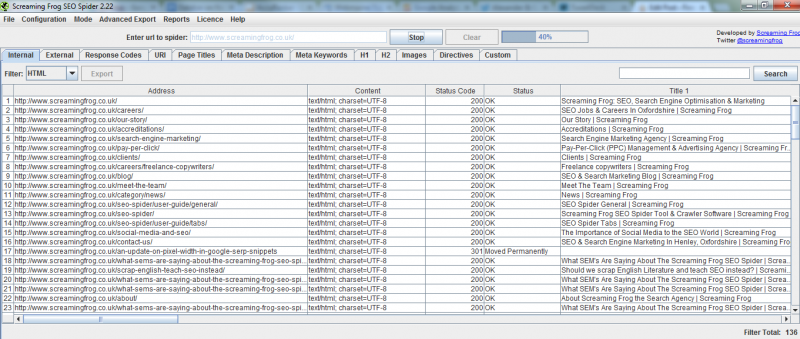
SEO Quake Chrome Extension
Another great way to get an overview of a site’s health, this time directly from your browser. Install the extension then bring up the homepage of the site you want to look at and click the little SEO quake icon. Click ‘Diagnosis...’ and you’ll get a whole load of info, from whether there is a robots.txt file or sitemap present to a Google Analytics code check and text to html ratios. It can save a lot of time when you need to point out problems quickly for a prospective client.
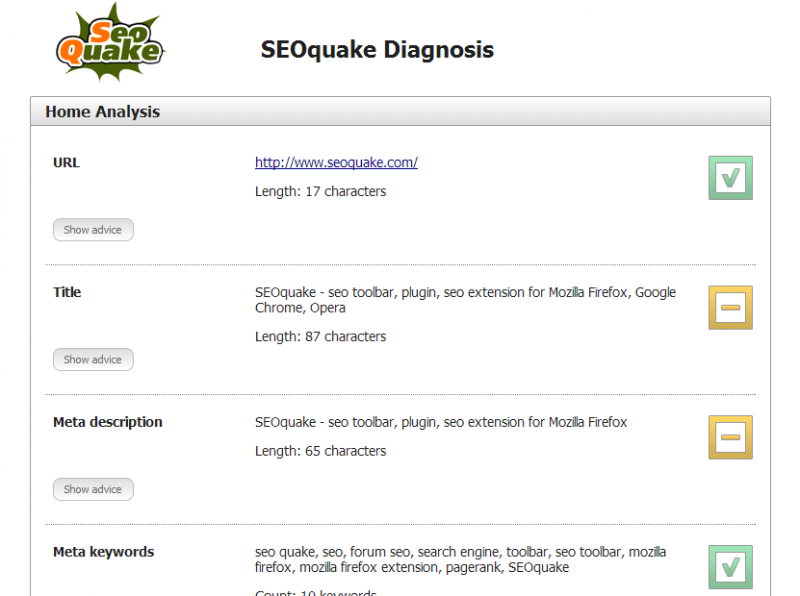
Panguin Tool
A very useful tool from Barracuda Digital for ascertaining whether a site has been affected by Google’s algorithm updates. Panguin is a portmanteau of Penguin and Panda, Google’s troublesome twosome that - I’m generalising a little here - punish bad links and low-quality content. You can also see changes to local search too (good if the recent Pigeon update has messed up any rankings). Should you see your organic traffic and rankings tank very soon after an update, it’s worth investigating. Depending on the update that’s done the damage, you might want to audit backlinks, weed out duplicate content, look at optimising for local search, and so forth.
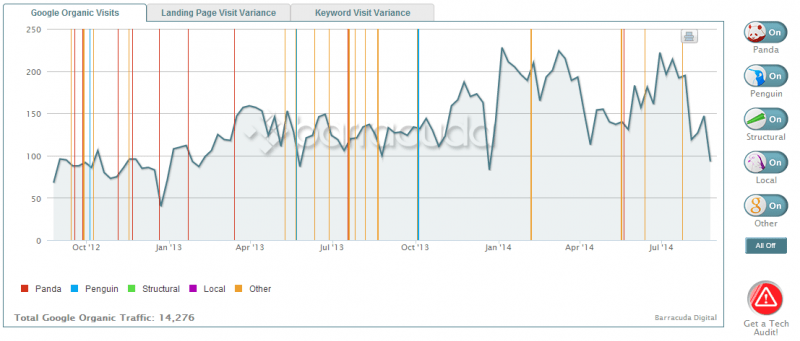
.csv combine in Command Prompt
I use this every time I look at backlinks and download multiple .csv files e.g. from Majestic, OSE and Webmaster Tools. This is especially useful if you are taking a look at competitors' backlink profiles and have, say, 10 reports that you need to combine. I found that Excel sometimes gives errors when copying and pasting large amounts of data so if you have several files this method ends up being much quicker anyway. First, put all your files in one folder - I use the path C:\backlinks\clientname because it’s convenient and easy to remember. Bring up command prompt (I type cmd in the Windows search bar, but this depends on your OS), and bring up the folder where your CSV files are by typing CD, a space, then the location of the files on your hard drive e.g. C:\backlinks\firecask. Then type “copy *.csv [newfilename].csv” which selects all the .csv files in the folder and converts them into one .csv with whichever file name you choose. See below:
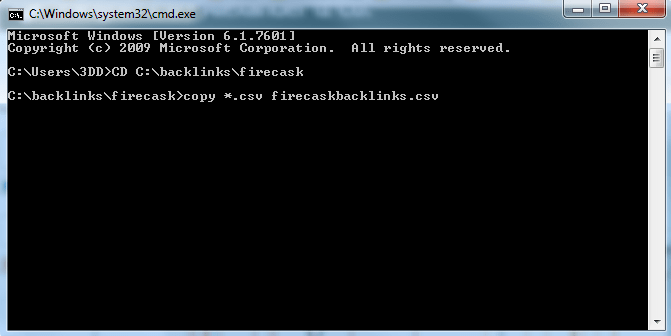
Accuranker
Of course, we need to keep an eye on those all-important rankings. Accuranker is a nice piece of software for doing just that. I tend to look at the dashboard every day, where you’ll see any rank changes by each client and a tiny graph showing a longer duration. As well as tracking keyword performance you can integrate Google Analytics and see how rankings influence organic traffic, goals and revenue for e-commerce sites. As soon as your rankings drop you’ll be able to see it and take swift action!
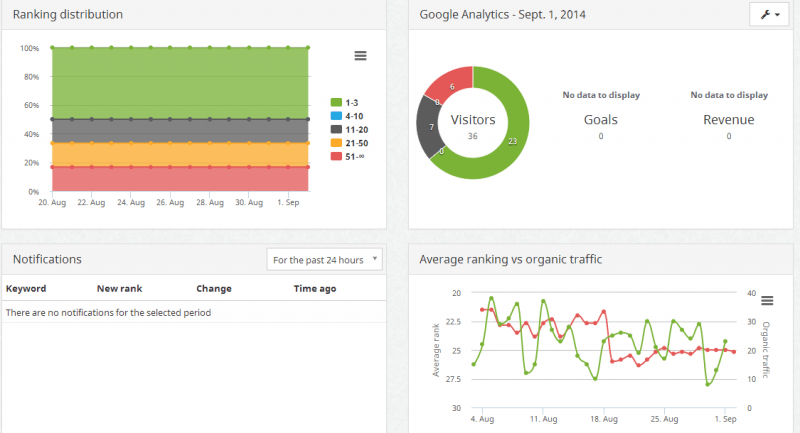
SEOMofo SERP Snippet
This is a nice little tool for gauging what your meta data will look like in Google’s SERPs. Input your title, description and URL, and you’ll get a preview like the one below. You’ll get a character count and it’ll show you as soon as you go over the allocated space; and it’s a great method for judging the impact of a title. Try out different titles and descriptions to see what works best. Yoast’s SEO plugin does much the same thing on WordPress but this is for times when you can’t use that.
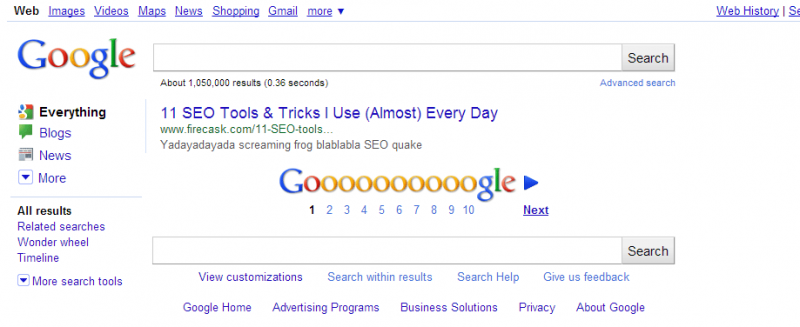
Pagespeed Insights
Think a site is slow? Well, see what Google thinks. Pagespeed Insights lets you type in a URL and gives you its speed ranking out of 100 (higher is better in this case) for desktop and smartphone along with recommendations on how to fix what’s slowing things down. It might tell you to leverage browser caching, minify the CSS or enable compression. These are usually beyond my remit but developers should be able to handle them. Yahoo’s YSlow extension is worth checking out as well.
Ayima Redirect Path
Another fantastic extension for Chrome that shows you any redirects that a page has gone through. Great for spotting faulty redirects; I like to keep an eye on this when I’m checking for multiple homepages to see if 301s are being used and always make a note of any 302s, which I quite often find are incorrectly used.
Siteliner
If you think you have a site with duplicate content issues, you can run it through Siteliner. This application will tell you what percentage of your content is duplicated and give you some easily-digestible pie charts. You can drill down further into this data and look at the pages with the most match words, match percentage, and how much “page power” these pages have. Target duplicate pages with more “power” first and create unique content for them. Siteliner also gives you a list of broken links if you need them.
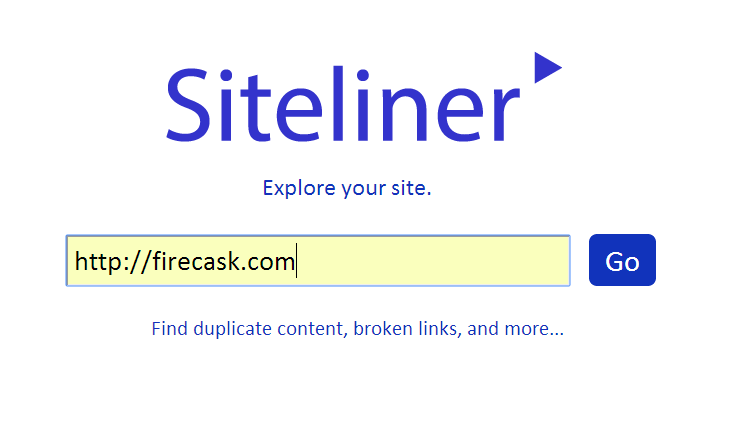
What’s My I.P. Address
It can be easy to forget to eliminate your own visits (and internal traffic from a company) to a site from Google Analytics. If you have a site that only gets a small amount of visits per month, your visits can skew the data unless you stop tracking them. To do that you need to find your I.P. Address and filter it out in Analytics. That’s where whatsmyip.org comes in. Just go to the site and it’ll automatically tell you your public I.P. address. There are other useful tools but they’re beyond the realms of this post.
Check My Links
Yet another extension for Chrome and this time it’s one for links. Check My Links is a pure example of ‘does what it says on the tin’. It’ll crawl a webpage and find any broken links. This is great to test on a homepage or any page that has a large amount of links, and particularly useful for those SEOs who dabble in outreach. Use it to find a broken link on a site you’d a link from and you might have a nice way to approach the webmaster...
Further Reading
There are few blog posts that I return to again and again for inspiration or to learn more. You can find these 3 articles here, here.
